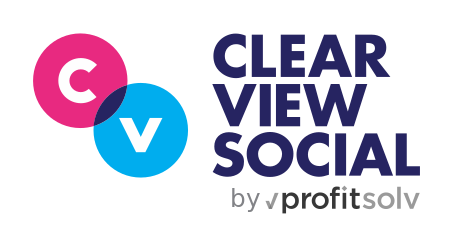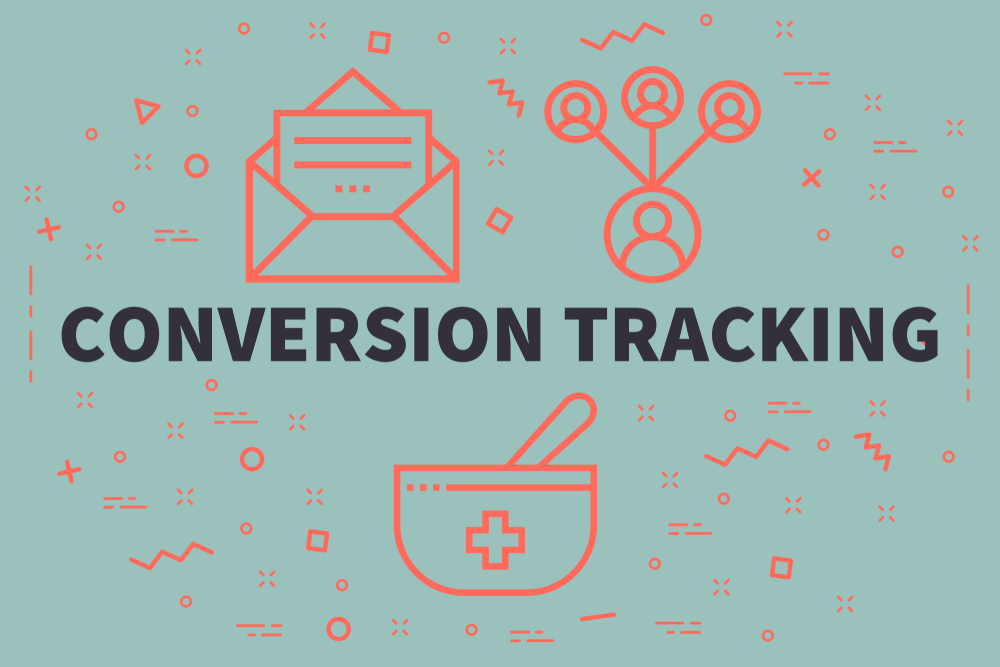Welcome, Clearview Socialites to our next edition of Clearview Deep Dive! Clearview Deep Dive is our series covering the more advanced features of Clearview Social. This is Eric Adams, Lead Engineer for Clearview Social, and I’m here today to walk you through Conversion Tracking.
Why would I use Conversion Tracking?
When a user shares content through Clearview Social, the engagement with their shared content is tracked as two metrics—Clicks and SocialScore™. These are arguably the most important metrics to validate a user’s success using Clearview Social, but oftentimes admins will want their content to direct users to perform a particular action after viewing the content. When an admin wants that particular outcome, then it would naturally follow that they would want to track how well their users are converting that Share into the associated action. If you have asked one of the following questions:
- How can I measure how many conversions we get on a Share?
- Can I tell which users are getting conversions?
- Is there a way to reward users for getting more conversions?
Then Conversion Tracking can help you get started today. Let’s dive in!

How do I set it up?
If you are an administrator for your organization through Clearview Social, you can set up Conversion Tracking for individual links through your Company Settings. Note that this feature exists for for teams that sign up for Clearview Social on the Pro Tier or higher.
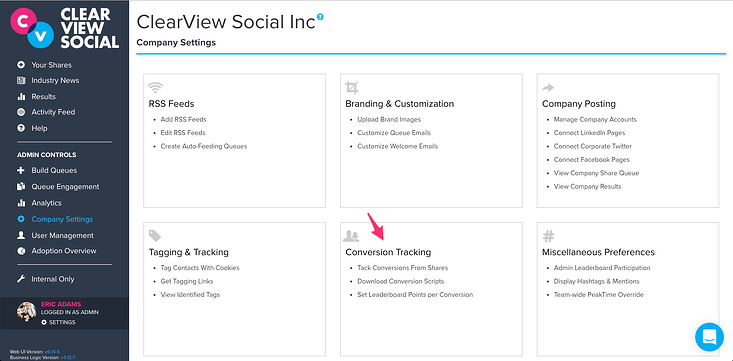
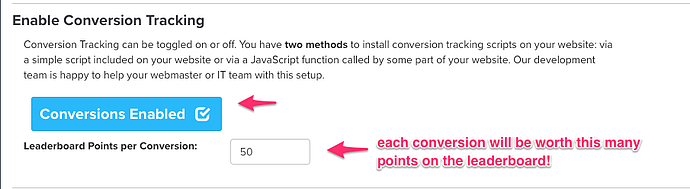
How do I register a conversion?
Once Conversion Tracking is enabled for your organization, you can use one of two methods to register a conversion with Clearview Social from your site:
Simple Script
Copy the script tag provided in the Simple Script section of the Conversion Tracking page to a web page on which you would like to register conversions. The simple script works well for the following cases:
- You want your users to share content that links to another destination page (e.g. a whitepaper, coupon download, or thank you page)
- Your viewers should not have to perform any additional actions before a conversion is registered
- You want the simplest integration to gamify conversions for your users
When you use the Simple Script, a conversion is registered using the following flow:
- Your organization’s content marketer or website administrator creates a promotional page, and adds the Simple Script to that page
- A Clearview Social user shares an article that contains a link to the promotional page to their Social Network (e.g. Twitter)
- One of their followers on Twitter clicks on that Share
- The viewer is directed to the article, which contains the link to the promotion (e.g. “Download a Whitepaper”)
- The viewer clicks on that link, and the subsequent page loads
- The conversion is registered from that subsequent page, and the originating Clearview Social user gets a new conversion
To test this out, try our Simple Script Demo, where you can create a Share for your Clearview account, and then follow the instructions to register your conversion!
JavaScript Call
Copy the script tag provided in the JavaScript Call section of the Conversion Tracking page to a web page on which you would like to register conversions the require additional interactions. The JavaScript Call script works well for the following cases:
- You want your users to share content that will drive in leads for your company or product
- Your viewers should fill out a form, or perform some other action before a conversion is registered
- You don’t mind writing just a lil’ bit of code to register conversions
When you use the JavaScript Call script, a conversion is registered using the following flow:
- Your organization’s website administrator creates a promotional page, and adds the JavaScript Call script to that page
- Your website administrator creates an event handler in JavaScript that will register the conversion. It could be an onSubmit handler for a form, or perhaps an onClick handler for a button
- A Clearview Social user shares an article that contains a link to the promotional page to their Social Network (e.g. Twitter)
- One of their followers on Twitter clicks on that Share
- The viewer is directed to the article, which contains the link to the promotion (e.g. “Request a Demo”)
- The viewer clicks on that link, and the subsequent page loads
- The viewer fills out the form on that subsequent page, and the originating Clearview Social user gets a new conversion
To test this out, try our JavaScript Call Demo, where you can create a Share for your Clearview account, and then follow the instructions to register your conversion!
The Choice is Yours!
If you have a Clearview Social admin account, and your Organization is set up on the Pro or Enterprise tiers, you can get started with Conversion Tracking today! How you want to track conversions is up to you—if you are just starting out, we suggest trying the Simple Script. If you want the most flexibility for your tracking, we suggest using the JavaScript Call. Either way, Conversion Tracking will take you and your users’ Clearview Social experience to the next level! If you have any questions, feel free to reach out to support@clearviewsocial.com, or use the Chat Bubble in the lower right-hand side of the screen to start a support chat.
Next time on Deep Dive, we’ll talk about one of most advanced features in Clearview Social—Tagging & Tracking. Stay tuned!

Until the next time,
Happy Sharing – and Blogging!
Eric is a Lead Engineer for Clearview Social. He has worked in the web development world for more than 15 years. He’s done time as an author and speaker, and is the organizer of the JavaScript Meetup Group, BuffaloJS.