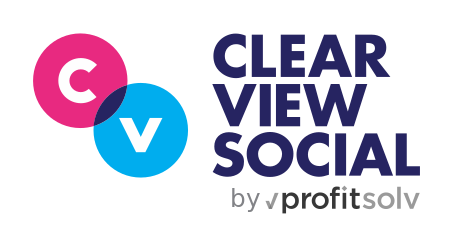As Marketing Coordinator at Clearview Social, I’m always looking for new approaches to create interesting and engagement-provoking content. One approach I’ve taken that has had success is creating visual content. Some of the different ways I create visual content include:
The Visual Article
One method I have used is creating visual-content for articles by authors outside of Clearview Social. This method lets me share relevant social media news to our followers while also bringing in viewers from the original author’s following as well. My process includes finding royalty-free images (I use pexels.com), putting those images into iMovie, adding in some text that describes big takeaways of an article and adding in some music (Bensound.com and Hooksounds.com are my favorite sites). To conclude my process, I post the video on social media and always tag the author, publication and what website I found the music on. Tagging not only gives credit but can also bring in viewers from those who were tagged! Here is an example:
Does your #sharing have personality? @CTrevien shared some tips on how to do so! Read the full article here: https://t.co/HQqXzfYHNX#SocialMedia #Marketing #PR #VisualContent #Video #WednesdayWisdom pic.twitter.com/aZlFLw2orM
— Clearview Social (@CV_Social) March 14, 2018
Images with Some Flare
Most content creators have gotten to the point where they understand that adding a picture will increase the appeal of their post. But with apps like KiraKira+ you can make your image that much more appealing to the eye. KiraKira+ takes a normal image or video and enhances the natural sparkle effect or adds in some sparkle where there is a change in light. There are many other apps available to add effects to images and with a simple airdrop you can alter the image on your phone and have it back onto your computer in minutes. If you’re using PC you can email the image back and forth. I used this tactic a few months back on our twitter:
Alexa! Make me a #Content #Calendar for the entire year. #StupidQuestionsForAlexa #SocialMedia #Marketing #DigitalMarketing pic.twitter.com/8PuXxL9VVX
— Clearview Social (@CV_Social) January 10, 2018
If You’re Crunched for Time, Take the Title and Make it POP!
While the two examples above don’t take that much time, if you are in a rush and want to share a great article: focus on its title. My approach is to copy and paste the title into one of IMovie’s transition options, export it, and upload it to social media and put the link to the full article in the description. This is a less intricate visual but it will put you ahead of the person that just tweeted out a link with nothing attached. If I have some more time I will animate the title in Adobe After Effects. You can also easily transform the title into a GIF by using online software like Canva or Crello. Here’s an example with a GIF:
Did you hear #Yanny or #Laurel? @adams_ea shared his take on the ongoing debate https://t.co/Mw7NlNDTCy pic.twitter.com/eA6osFtSL2
— Clearview Social (@CV_Social) May 22, 2018
The tips mentioned above are just one of the many ways you can create visual content! Do you have some secret weapons hidden away that you use to create visual content? Feel free to share in the comment section below or on social media and be sure to tag @CV_Social
Whitney is the Marketing Coordinator at ClearView Social and a recent graduate of The University at Buffalo. When she isn’t cranking out visual social media posts, she can be found gaming, editing and enjoying the gorgeous Buffalo Summer. Click here for a free copy of our latest strategy guide, 10 Ways To Get Your Employees Sharing To Social Media.