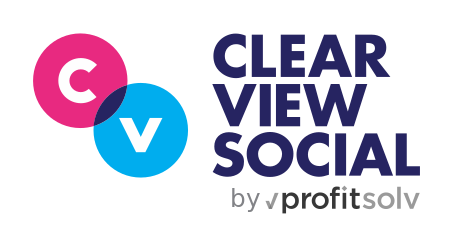LinkedIn is the world’s most popular business networking platform. However, since recent algorithm changes came into effect and the structure and layout of the platform changed, there’s been some confusion about how to view your posts on LinkedIn. But today, we’re going to clear that all up.
Extracting data and information from your LinkedIn posts can seem like a complicated process. In this guide, we’ll outline how to optimize your company profile in a simple, easy, and efficient way.
If you know how to manage your LinkedIn profile effectively, it can significantly boost brand engagement, demonstrate industry knowledge and credibility, and track your relevant market and the people who operate within it.
Uploading posts to your LinkedIn account is one of the most effective ways to encourage engagement and strike a connection with your target audience. But before you can reap the benefits of uploading regular posts, you first need to understand how to view, track, and generally manage them.
Short on time and want to leverage LinkedIn efficiently? Get a Decade of LinkedIn Tips in 30 Minutes from Colin Walsh, GM of Clearview Social.
How To View And Manage Your Posts On LinkedIn: Mobile and Desktop
If you’ve ever wondered, “Why is my LinkedIn post not showing? Or “How do I find my posts on LinkedIn?” You’re not alone. In 2020, LinkedIn changed its user interface system, bringing with it huge changes to the structure and management system around its posts. With these changes, it seemed like many LinkedIn posts disappeared, but this wasn’t the case. Users simply need to know how to see their LinkedIn posts on the updated platform.
However, to add further complexity, viewing and managing LinkedIn posts after publication depends on what kind of device you’re using at the time. Both mobile and desktop access come with unique layouts and features that call for a different viewing approach.
1. Mobile: How to See Posts On LinkedIn On Any Phone or Tablet
80% of LinkedIn engagement comes from mobile devices. Even though this platform still has a high desktop user population—especially when compared to other social media apps—vastly more activity happens on LinkedIn’s mobile app than on PCs or laptops. As such, we’ll focus on how you see your posts on LinkedIn on mobile devices first:
- Find the post overview page under your profile
- Select the “See all” button on the activity section
- Select the “Posts” button
- Browse through all existing and previous posts
By following these steps, you will be able to access a wide range of post-performance metrics, including post impressions (views), reactions and likes, user comments, and details about who is viewing your content. From there, you can adjust and enhance your social media strategy.
2. Desktop: How To View Posts On LinkedIn On A Windows or Mac Computer
If you are using a desktop computer to access your business’ LinkedIn account, you need a different strategy than if you were using a mobile. If you want to know how to find your posts on LinkedIn when using a desktop, follow these steps:
- Open your LinkedIn profile
- Scroll down to the activity section
- Click “See all” and scroll down to the activity overview screen
- Select the top navigation filter for “Posts”
- Browse through all existing and previous posts
This is how you gain access to viewing all of your previously uploaded posts. From there, you can view the same data metrics as the mobile version provides, such as the number of impressions on each post, the number of likes, all user comments, and detailed stats for who has viewed your posts.
The Next Steps to Maximizing Your Posting
Now that you can view and manage your posts on LinkedIn from any device, anywhere, you can see what content drove the most engagement for your profile.
If you’re aiming to grow your brand’s exposure on LinkedIn, you will find it useful to know that brand messages are re-shared 24 times more frequently when distributed on employees’ personal channels versus on the brand channel. Therefore, motivating your employees to share company content is extremely valuable for brand awareness, and that’s where Clearview Social helps businesses make employee sharing simple and measurable with their Employee Advocacy Software.
Helping your employees choose what and when to post on LinkedIn is key to making the most of this platform. Luckily, we can make this easy with our software that uses PeakTime™ AI to choose the best times to post. Our tool also has AI caption generation, where you can input one caption, and it creates different variations for your team so they can all share company content with unique captions.
Furthermore, the Content Discovery feature suggests posts to share on LinkedIn that are relevant to your audience to make it simple for your company to find content to reshare and establish your thought leadership.
To measure how effectively your employees are sharing on LinkedIn for your company, you can use Clearview Social’s Social Media Analytics feature.
From there, you can also use LinkedIn’s analytics to track company content and measure its performance, which is essential when you’re aiming to maximize your company profile’s reach.
LinkedIn’s Best Features For Tracking Company Content
The more you understand your social media analytics and how audiences receive your company’s content, the easier it is to tweak it in a way that is optimized for success. Some of LinkedIn’s best features for tracking and managing company content include:
1. Measure conversions
The conversion tracking tool tells you exactly how many conversions occur for each post and how effective your ad campaigns are at achieving performance results.
2. Campaign demographics
This feature shows you which demographics your campaign is gaining the most engagement and traction with. It includes details such as company names, industries, and job titles to help you understand who your campaign appeals to most.
3. Company engagement report
This will help you measure engagement with your brand across both LinkedIn and your website.
Learn How to Create a Personal Yet Professional Persona on Social Media with this webinar by Lindsey Ziccardi, Director of Clearview Social.
Are There LinkedIn Tools Or Analytics That Can Assist With Employee Advocacy?
Employee advocacy campaigns are one of the most popular and effective strategies for boosting engagement online across multiple social media apps. It’s also one of the best ways to strengthen the bond between your brand and your audience. Here are some LinkedIn tools that can assist with campaigns of this nature:
1. The “My Company” tab
This built-in feature provides a shared online space for employees to connect with each other and stay informed about company milestones and announcements.
2. Re-Share button
Highlight your connection to employees by using the re-sharing feature to promote the content they upload to their professional profiles.
3. Metrics and data-tracking tools
LinkedIn provides a range of data-tracking tools that can show you how well a campaign is performing. Use them as a basis for your KPIs to better understand how to adjust and improve your employee advocacy campaigns as they unfold.
Use Clearview Social to Easily Manage Media Campaigns On LinkedIn and Other Social Platforms
Business management requires online omnipresence, which can be difficult to maintain while juggling a million other tasks and responsibilities. Fortunately, Clearview Social is here to help you use LinkedIn to build credibility and enhance your business and marketing potential.
Clearview Social is an employee advocacy software platform designed to help businesses of all types conceptualize, schedule, and manage online campaigns, particularly those associated with employee advocacy.
If you need support navigating LinkedIn or any other social media channel, reach out to Clearview Social today for a free demo and comprehensive guidance on your social media initiatives.